Apple Developer Account
If your PrestoMobile platform is a standalone application our Implementation Team will need access to an Apple Developer Account for your organization.
Clients Wishing To Obtain a Developer Account
You will need to obtain the following items before you begin the process.
• Apple ID. If you do not already have one, you will need to create one.
• Apple product like a Mac, iPhone, or iPad.
• DUNS number associated with your school, institution, or organization.
• If you are unsure if you have a DUNS number, visit http://dnb.com/duns-number/lockup.htmlto confirm.
• Tax ID, address, and telephone number associated with your school, institution, or organization.Go to developer.apple.com/enroll and sign into the developer page using your Apple ID.
You will need to complete a two factor authentication process.
• On an Apple device, sign in using your Apple ID. Do this under Settings.
• Complete the developer account setup questions.
• Once signed in, you will receive an authentication code on your phone.
• You will use this code to verify your developer account.You will then “submit” your account to Apple.
Apple will contact you when the developer account has been approved or if there are additional questions.
Please note, the PrestoSports team is unable to complete the two factor authentication process for you.
However, we are happy to assist as much as possible.Once your developer account is approved, please follow steps 1-6 displayed to the right to give PrestoSports access to the account. ↗️
Clients with an Existing Apple Developer Account
Please note PrestoSports cannot build on an Enterprise Account, Developer University Program account, or an individual account.
Please follow these steps to grant PrestoSports access to your developer account.
Log into your App Store Connect account at appstoreconnect.apple.com.
Select Users & Access.
Select the blue + sign under the Users & Access header.
Add development@superfanu.com and bethany.spaeth@prestosports.com, and select Admin Access or App Manager
with access to Certificate, Identifiers, and Profiles, Cloud Managed Distribution Certificate, Cloud Managed Developer ID
Certificate, and Create Apps under Role.Select Invite
Notify your Implementation Specialist that PrestoSports has been added as an admin on your developer account.
• Please confirm the name of your developer account.
• See the app transfer instructions on the next page, if applicable.
Below are some typical questions we receive about the developer account:
Why can’t my app be built under PrestoSports' account?
Due to a policy change by Apple effective January 2019, applications must be built on a customer’s own developer account or they must be moved into a container application under the PrestoSports developer account. Applications that are on the PrestoSports developer account but not in the
container app can no longer be updated.
Can PrestoSports apply for the account on the organization’s behalf?
Unfortunately, Apple does not allow third-party vendors to apply for Apple Developer Accounts for another or organization.
The PrestoSports Team is also not able to reach out to Apple for updates on the application process, all communication must go through the organization applying.
Who manages the maintenance & license updates that Apple sends throughout the year?
The organization’s account owner is responsible for accepting new licenses & account renewal.
These notices will come from Apple directly to the account owner via the email used when creating your account.
PrestoSports does not receive these notices.
App Not Showing on the Apple App Store or Google PlayStore?
Apple App Store: 95% of the time an app is removed from the App Store automatically if the Account Holder does not renew the App Store Connect account membership. As a reminder, our PrestoSports does not manage the account renewal or licenses that need to be accepted.
Google PlayStore: Please reach out to our team right away if you notice the Android version of the app is not available for downloads on the Google PlayStore.