PrestoSync 2.0
PrestoSync is an easy-to-use solution for syncing NCAA LiveStats or Stat Crew data to your PrestoSports website and serves as the replacement for StatJack and Statbroadcaster.
PrestoStats now has the ability to read and write specific scoreboard files allowing your teams to pull or push scoreboard information directly from your venue or PrestoStats. Through PrestoSync, basketball programs can connect their scoreboard directly to PrestoStats, or directly from PrestoStats to their in-venue scoreboard providing the most up-to-date live stat information in real-time. Is your team interested in giving it a try? Reach out to client success for a scoreboard assessment to get the ball rolling. PrestoStats is required for PrestoSync.
📘 Instructions
Step 1: Package Acquisition
Download PrestoSync 2.2 - Contact PrestoSports client care for packaged access
Step 2: Login and Access
Login to PrestoSync with your PrestoCMS user account credentials
User Access
Provided the client account you’re assigned to is permitted to access PrestoSync, you can now control which users within your client account can access PrestoSync. Access to PrestoSync for an individual user means:
They can see an additional stats tab titled ‘Download PrestoSync’ to obtain the latest Mac and Windows versions of the software.
Once the software is installed, permitted users will be able to login to PrestoSync successfully using their PrestoCMS credentials and utilize the software for all stats platforms and teams they are permitted to access. To provide access to your account users, account administrators may simply access user management and update the user's permission setting below:
Step 3: Login to the software
After ensuring the proper access, login to the application:
Note: An error message upon login stating “You do not have permission to access this application” will indicate your user does not have the required access permissions.
Step 4: Select an Event
This page will return and display all events (‘not started’ or ‘in progress’) that fall within 15 days before or after the current date, given the user has team RPI access.
Step 5: Transmission from your scoreboard or external stats platform to PrestoStats
After locating your event, it's time to set up your transmission into the PrestoSports network. Some primary uses support:
Ingesting statistics from an external stats provider or scoreboard, to:
Display live stats on your website if you’re not a current stats client
Display live stats on your ScoreShots created infographics that were obtained outside of the PS network.
Display final game box scores and individual stats on websites for games that were not started via PS.
And many more!
After the event and transmission method is selected, it’s time to target a live file from your local drive to track.
Select the game file from your local drive (xml) to allow PrestoSync to track it.
Once the file is identified and found, click ‘Select for Transmission’
Finally, verify the transmission and connection are successful (i.e. ensure changes made to the selected file are captured via the transmission information below). A log will appear displaying the status of updates to confirm your connection to PrestoSync is working.
As the file and information are updated from your external platform, all updates are picked up and sent to PrestoCMS and can be found in event changes.
Step 6: Send from PrestoStats to your local drive (e.g. for scoreboard and external displays)
After locating your event, it's time to set up your transmission from the PrestoStats network to you local drive:
Some primary uses cases include obtaining real time statistics to
Display on in venue scoreboards
Note: for Daktronics scoreboards, only basketball and volleyball are currently supported. All other scoreboards and integration points that can ingest the stat crew XML format for a given sport are supported.
Select a live folder from your local drive for your new game file to reside and take note of the location.
Name your file that will be updated in your local drive. To simplify easy retrieval, be sure to take note of the file location (above), and naming convention you use for the file (below)
Verify Transmission Information, and…Start Transmission - Current interval = 1 second.
As changes occur in the stats entry platform, they are intermittently transmitted and logged below based on the interval above.
Finally, verify the transmission in the local file you created captured the new play entries.
Disclaimer Notes:
All transmissions and information that is transmitted is accurate based on the user's actions within the specific stats platform.
XMLs that are ingested or generated by PrestoSync follow the standardized statcrew XML format for each sport. PrestoSports ensures the software and hardware it provides all follow this format. Any hardware or software not owned, provided, or verified by PrestoSports is not included in this promise.
Highlight important information in a panel like this one. To edit this panel's color or style, select one of the options in the menu.