Uploading Box Score
Instructions
PrestoWeb clients will login to their website. Non-PrestoWeb clients should login here- prestosports.com/admin. Once you are logged in click on the Game day tab
Click on the appropriate season in the right-side panel. If you want to edit an out of season sport, click the "View All Seasons" bar at the top.
Click on the Schedule tab
Click on the date of the event
Click "Upload box score" under the "Add Related Information" section header
Under the "Add Related Information" section the "Upload box score" area will appear
Click the "Choose file" button that appears below to browse your computer to upload the box score. The CMS can accept packed stats files, XMLs, or JSON.

Click the "Import box score file" button
On this next page you will see the list of players from the box score file and the list of players in your shared roster. These will automatically match by number. Confirm everything is correct and make manual changes if necessary
Click the "Continue" button
Review the information and click "Save box score"
**NOTE**
If your opponent has already uploaded an XML or packed file, your upload will overwrite the stats that are currently showing in the system. In this situation, we recommend contacting the opposing school to arrange the best way to upload the game statistics. Options include:
a) Send any discrepancies to the opponent and have them edit and re-upload their box score
b) Both teams enter their portion of the stats using PrestoStats scoresheet entry mode. This is the only method that will allow both teams to input stats separately to create a complete box score. If the event didn’t have stats inputted previously through PrestoStats scoresheet entry mode you will need to reset the box score by following these steps- https://help.prestosports.com/PrestoStats/v1/reset-event-for-prestostats
c) Add the opposing team statistics to your box score and upload a complete box score