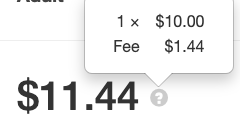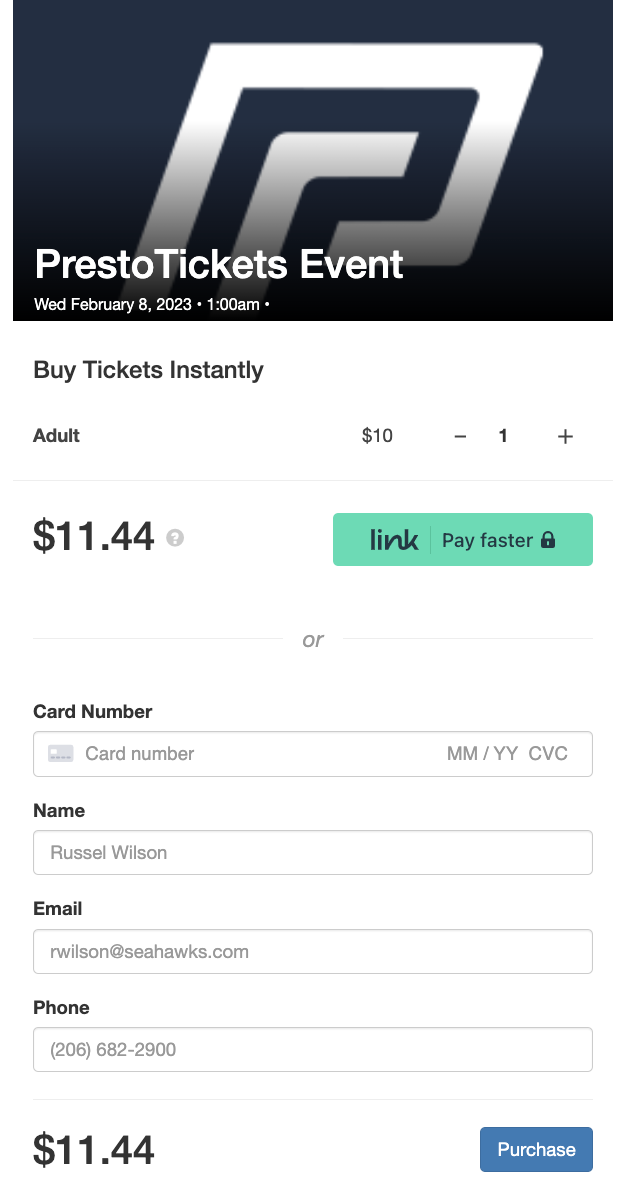How to Setup Event Tickets
2️⃣ The events calendar will show you all events happening in the current month, use the dropdown to view past or future months.
Click Add New Event or hover over a day and click +Add to create a new event.

If your events are being synced with a PrestoSports Website the calendar should populate any upcoming events. If an event is showing click on the event box (highlighted in green to the left). The event details will load and you can click Edit Event.

Public Sharing Tickets Link
Within the event setting details copy the Tickets URL, this link can be easily shared on social media or saved on your website for easy access.
Tickets can easily be purchased on their mobile device.
To the right is an example of a ticket purchase page. You can see the price of an individual ticket is $10.00 and then the transaction fees are added prior to checkout.
By clicking the question mark icon fans can take a closer look at their total costs breakdown.