CMS: Download Files
While your events look great in the On Demand section of the portal, you have the ability to download and save them forever! Before we show you how, here are a couple of things to keep in mind:
All files will be in the MP4 format.
Some networks may restrict download access. If your download is taking a long time (or not loading at all), try connecting to a different network.
Files can be downloaded about 15 minutes after your event is ended in our system. To expedite the process, call our support team right when your event concludes and we'll end it right away!
Stretch will not distribute download links to fans or viewers. You may do so at your discretion.
IMPORTANT: All archive files from the previous year are cleared from our system at the end of the Summer. We'll be sure to email you in advance as long as you have the Administrative Emails option checked in the Contact Info section of the CMS (click here for more info).
How to Download Files
Log into the CMS and select the Download Files tab on the left hand side.

Select a date range and click Search.
Locate the desired game and click Download. The file should begin downloading immediately.

Now dance, because you are the proud owner of a brand new archive file!
Please note: If you ever need to distribute an archive file, you can click Copy Link (seen in the image above) and send it to whoever you'd like. Also, if your archive plays back in the browser instead of downloading, simply right click on the player and select "Save As, or Save Video As". This will trigger the download onto the computer.

If you have any trouble with your downloads, don't hesitate to let our support team know!