Upload Archive To Replace Existing File
This article relates to uploading a video to replace an existing, active archive file.
Log in to https://neo-client.stretchinternet.com/ to access the Streaming Admin
The Event needs to be ended before you can upload a replacement, you can check in the Test/End section of the admin if you are not sure.
On your Home page, click on the event on the calendar to enter the Event Editor. With the event completed you should have a blue box at the top that has a link to upload your new file.
Make sure this is in MP4 video format. We recommend files under 5GB since larger files can time out on upload.
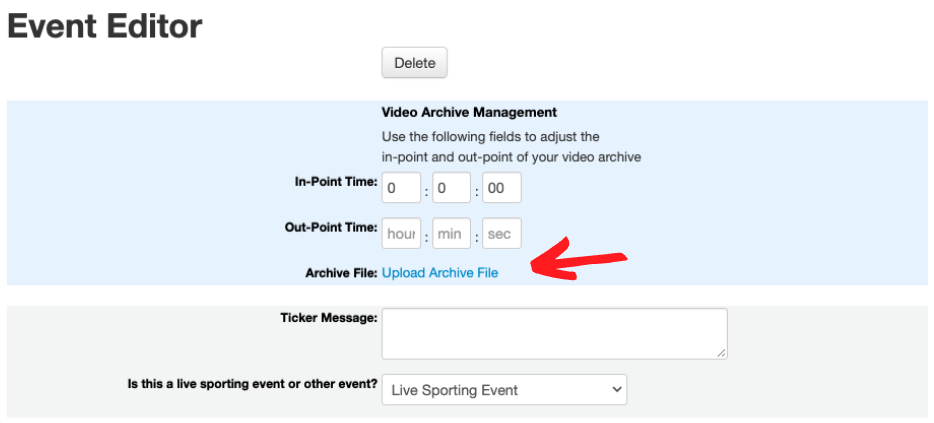
Select “Upload Archive File”
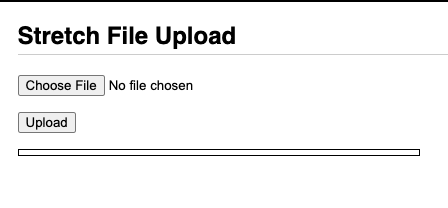
Click the “Choose File” button, select your file, then click “Upload”.
This can take some time depending on the size of the file.
