Editing awards during the voting period
Manually starting the voting period
If an award has finished the end of the nomination period, but hasn’t reached the start of the voting period, you can manually move the award to that period by following these instructions:
Go to the Awards tab and navigate to the stage the award is located in
Click on details next to the award
Go under Configure and click start voting
Editing voting timeframe
Go to the Awards tab and navigate to the stage the award is located in
Click on details next to the award
Go under Configure and click edit times
Make changes as needed to the voting period start and end dates, as well as start and end times. Just note the start date and time has to be after the end date and time for the award.
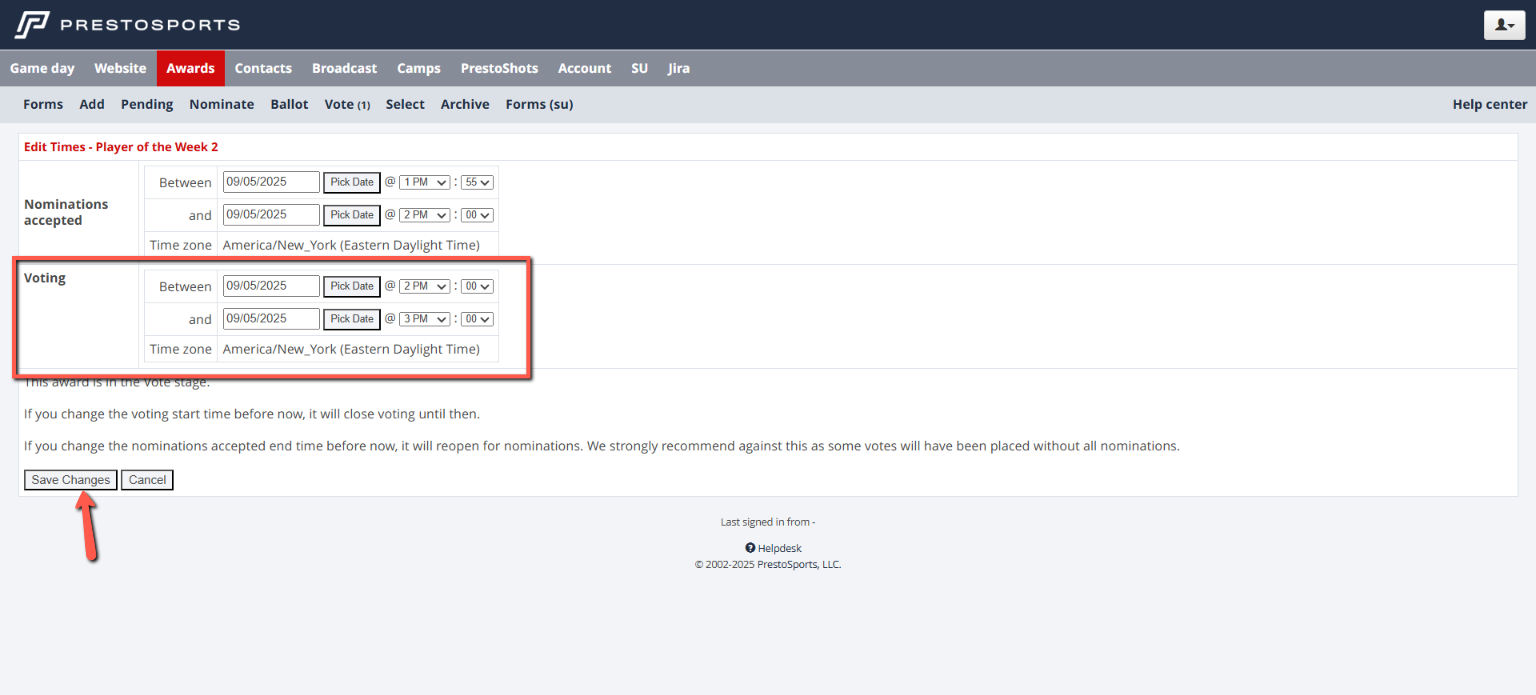
Click Save Changes
Moving an award back to the voting period
After an award has moved to the select winner stage, you do have the option to re-open the voting period. This can be used to allow voters who missed the initial period to login and submit their votes.
Go to the Awards tab and navigate to the stage the award is located in
Click on details next to the award
Go under Configure and click edit times
Set the start date and time for voting to the current day and time. Set the end date and time.
Click Save Changes
You may need to click start voting to re-open the period after you adjust the start date and time.
Changing email notification frequency
Go to the Awards tab and navigate to the stage the award is located in
Click on details next to the award
Go under Configure and click communication settings
Go under Nominate Reminders
Check the box next to an option to enable that reminder. Uncheck the box next to one to disable that reminder.

Click Save Changes
Note: You can’t edit reminders that have been sent already.
