Editing Secondary Navigation
Your secondary navigation menus are the navigation menus that appear on the top of each sport page. There are three different ways to edit these:
Instructions
From the front end of your website
Sign in to your site and click on the Website tab
Click the [view] link to the right under Options
Navigate to your sport page (what your fans would view)
Click the [edit] wiki located near your secondary navigation links. When you mouse over the [edit] wiki you will see a pop up that says "Edit /sports/SPORT/navbar-secondary"
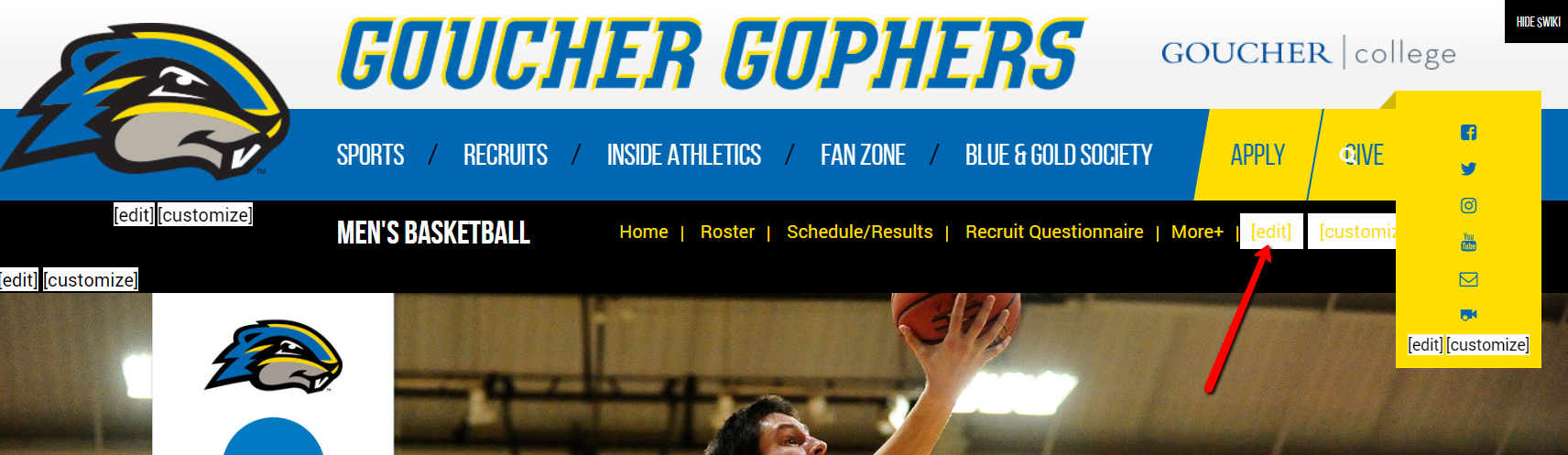
Type in the name of the menu item in the Label field (ex. Schedule)
Click on the "..." button to the right of the Target URL field to search for the page you would like to link to. If you know the URL, you can also type it in and the system will auto-fill.
NOTE: You can also enter full URLS to direct viewers to external sites.Click Add to add additional menu items
Click and drag to adjust the order of the menu items
Click the "Save changes" button
From the back end of your website
Website Tab
Sign in to your site and click on the Website tab
Navigate to the appropriate sports section (/sports/SPORT)
Mouse over the file "navbar-secondary" and click [edit content] (it may be located in the "Design" subtab)

Type in the name of the menu item in the Label field (ex. Schedule)
Click on the "..." button to the right of the Target URL field to search for the page you would like to link to. If you know the URL, you can also type it in and the system will auto-fill.
NOTE: You can also enter full URLS to direct viewers to external sites.Click Add to add additional menu items
Click and drag to adjust the order of the menu items
Click the "Save changes" button
GameDay Tab
Sign in to your site and click on the GameDay tab
Navigate to the appropriate sport season (ex. Baseball 2023-24)
Click on the Navbars tab and click Edit next to Navbar Secondary

Type in the name of the menu item in the Label field (ex. Schedule)
Click on the "..." button to the right of the Target URL field to search for the page you would like to link to. If you know the URL, you can also type it in and the system will auto-fill.
NOTE: You can also enter full URLS to direct viewers to external sites.Click Add to add additional menu items
Click and drag to adjust the order of the menu items
Click the "Save changes" button
Video instructions:
