News page options
This page contains information regarding options you have for customizing news pages on your website.
You can customize your news pages in two different ways:
Apply a change to every news page on your site. To do this you would want to edit the main options file: /options
Apply a change to specific sports news pages. To do this you would edit the sport specific options file: /sports/SPORT/options. For example to edit the news page options for men’s basketball you would go to: /sports/mbkb/options
To adjust the news page options, click edit content on the appropriate options file, click the Add button at the top, then click add next to the option you want to add. From the editing screen, you can click Remove next to an option to remove it or use the selector within the option to choose your setting for that option (true/false, on/off, etc.)
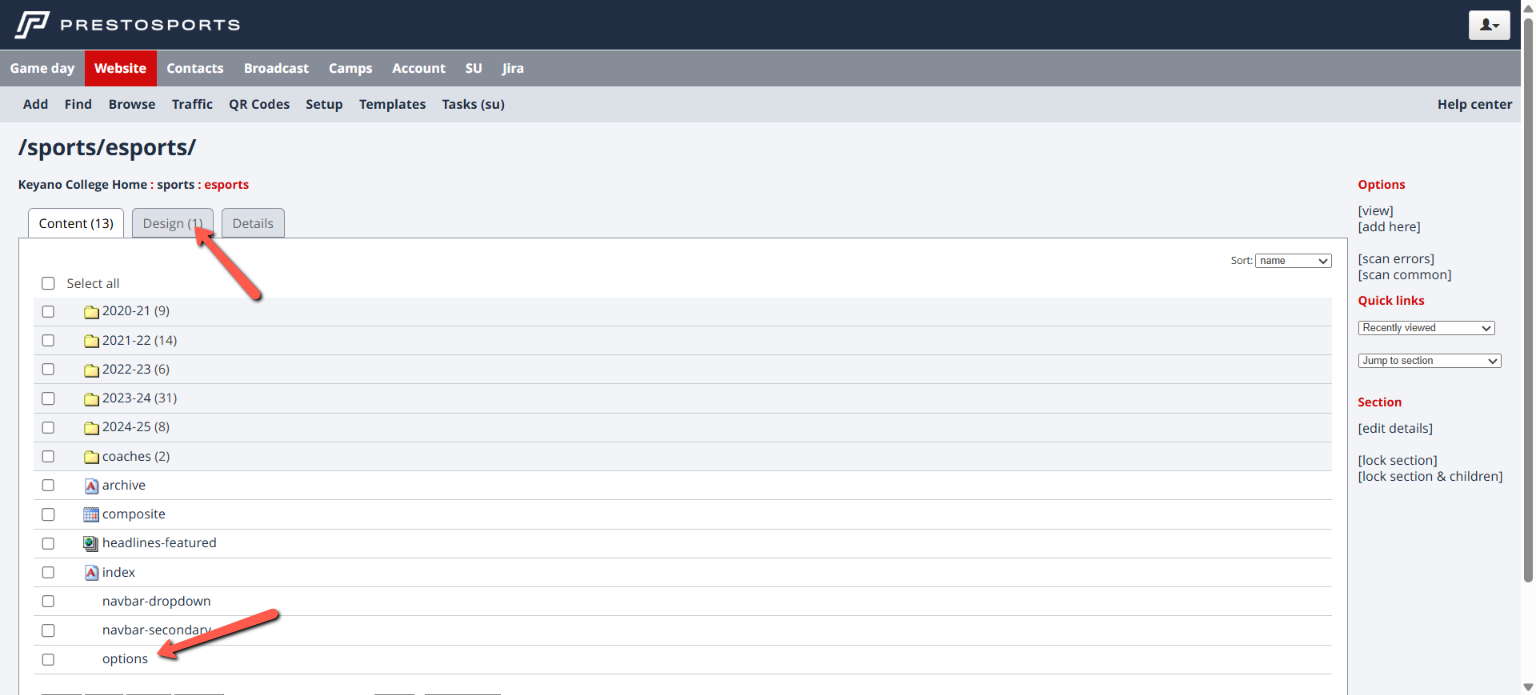
In the backend of some older sites you may find the options file in the Design subtab instead of the Content subtab.
Some available options include:
News Page: Default View
Used to set default view of news pages to list view or grid view.
News Page: Show Date
Enable this option and set it to no to hide the date for articles that show on News pages. By default the dates will display for all articles featured to these pages.
News Page: Show Leadin
Enable this option to have the text from lead-in field of an article show on News pages. You can see an example of the leadin displaying on this page.
News Page: Show list/grid toggle
Used to enable toggle between list/grid view to show on News pages.
News Page: Show thumb
Enable this option and set it to no to hide thumbnails for releases on News pages. By default the thumbnail images will display for all releases.
News Page: Thumbnail Orientation
Used to adjust thumbnail orientation on News pages. There are three options to choose from:
