Logging in to the PrestoWeb Content Management System (CMS)
Review our guide and video below on accessing the PrestoWeb Content Management System (CMS)! In just a few simple steps, you'll be logging in to manage your web content efficiently and effectively.
Instructions
To access the backend of PrestoSports
For PrestoWeb clients
Navigate to the login page for your website by putting /admin after your website URL and press enter (example: prestosports.com/admin)
Enter your email address and password
You will now have access to the following tabs:
GameDay
Website
Contacts
AccountIf you do not have a PrestoSports login, please contact an admin on the school’s account to have a user profile created for you. If your school’s account doesn’t have an admin, you can contact our Support team using this form to request for them to create a user profile for you. You will need to indicate which website/sports you need access to.
PrestoWeb clients should always login to their own website to access and update information on their site. If they login through the non-website user access, they can only access the GameDay tab and won’t be able to access the Website tab or website-specific features that you can update through GameDay.
For non-website users
Go to https://prestosports.com/admin or https://prestostats.com/admin
Enter your email address and password
You will now have access to the following tabs:
GameDay
AccountIf you do not have a PrestoSports login, please complete the form here to request one.
Video explanation:
Reset password
To reset your password, click the Forgot password link on the login screen:
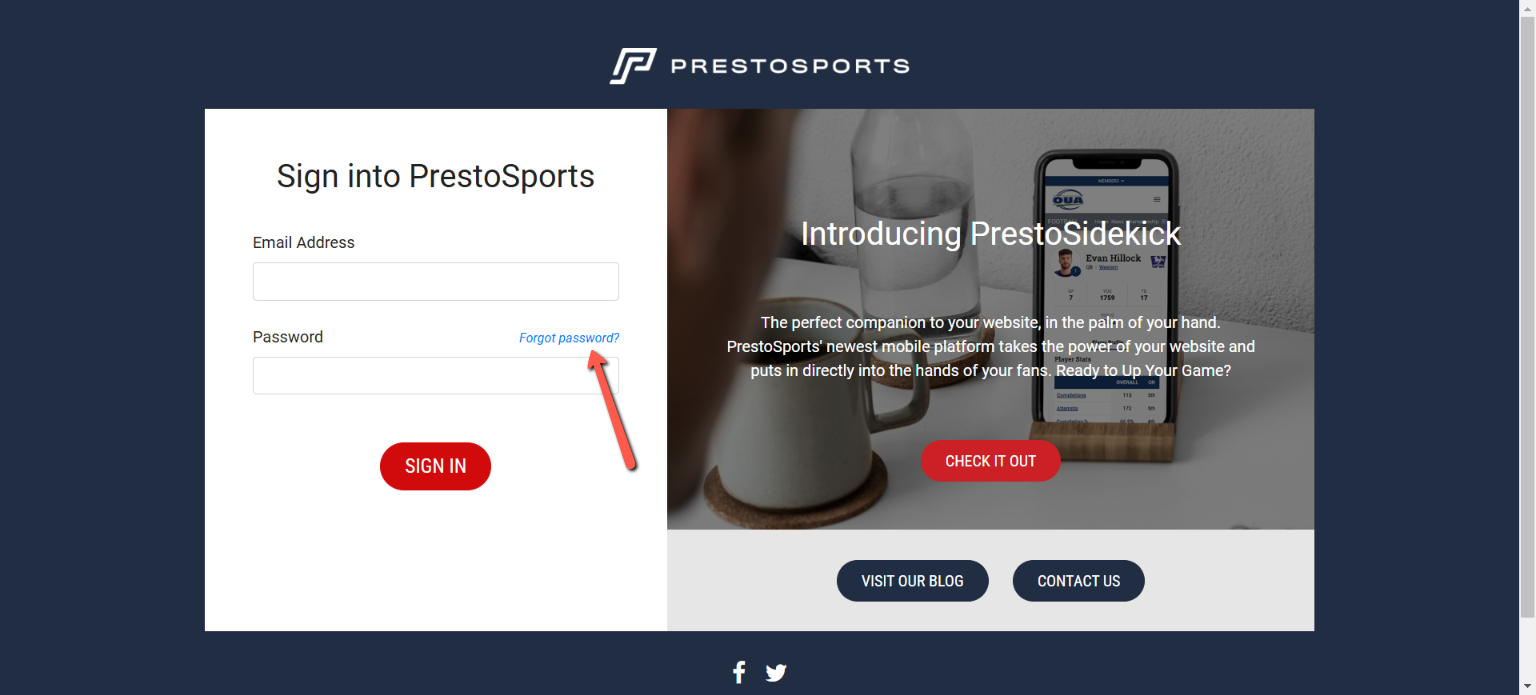
You will receive an email with a temporary password. If it doesn’t show in your inbox, check for it in your spam folder. After you login with your temporary password you can change your password by clicking on the Account tab and then click Change my password.
