How to Access Reports & What’s Available
Below we will walk you through the five different options listed under the Donations tab.
1️⃣ Donations
At a first glance you will see the 10 most recent donations including the name of the donor, the donation amount, your net profit, the campaign that was donated toward, if a reward was earned, how the funds were received, & the timestamp of the transactions.
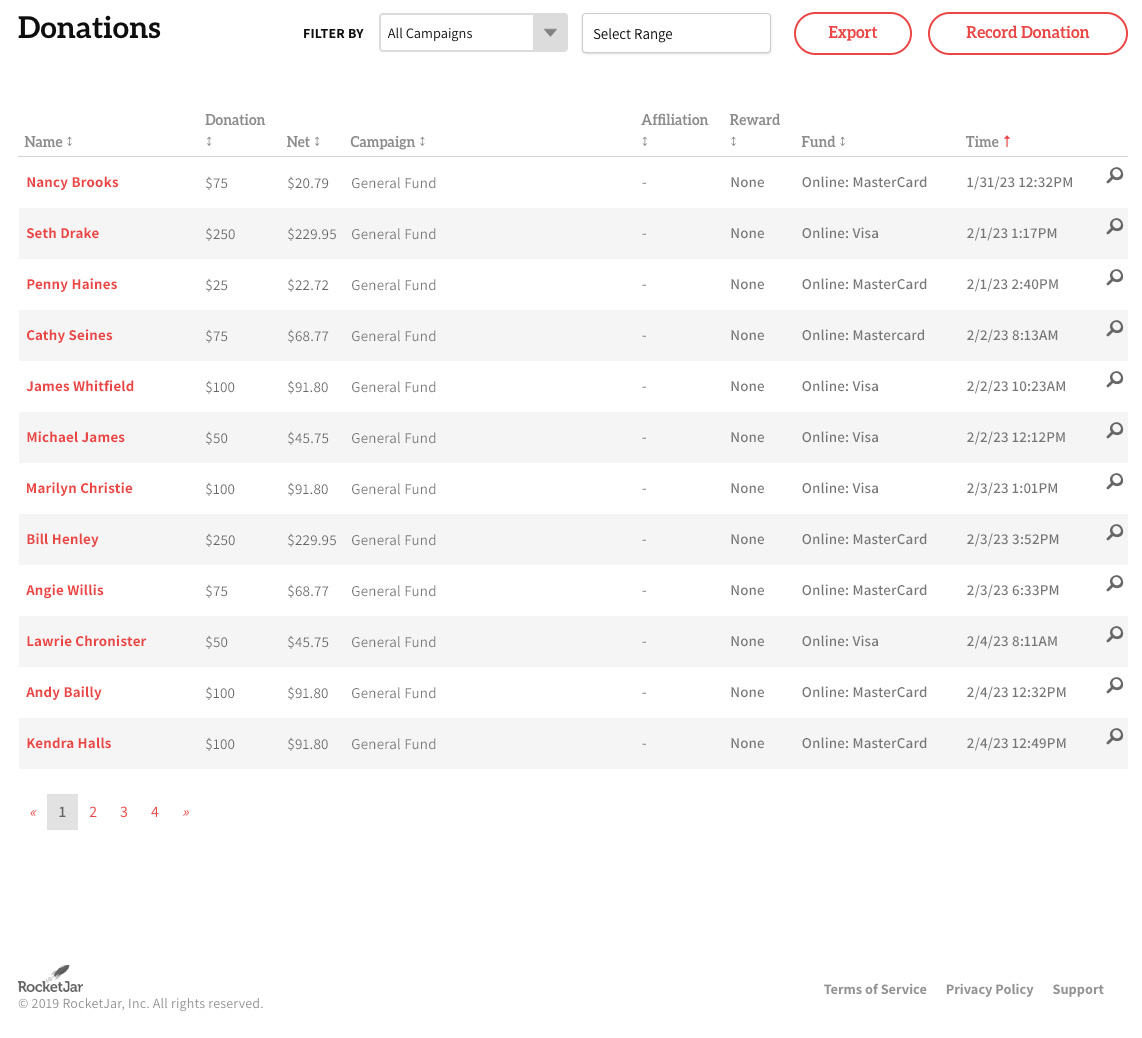
On this page you can choose to Export the report you are viewing, which will automatically download as a CSV file to your device.
You can also select to record a new donation manually. For more information on recording a cash or check donation head on over to our PrestoRaise - How to Enter Cash / Check Donations
Filter by options:
Campaign Type - Under the All Campaigns dropdown you will see a list of your active & inactive campaigns. Once a single campaign is selected the report below will automatically update.

Date Range - If you click Select Range a calendar option will display on the screen for you to see the donations between two dates. Once the date range is selected the report below will automatically update.

2️⃣ Donor List
With the Donor List option you will see all of your donors across all campaigns listed in one location. You can quickly view their name, email, the total amount they have gifted, & the the number of times they’ve donated to your organization.

On this page you can choose to Export the report you are viewing, which will automatically download as a CSV file to your device.
You can also select to add a donor manually which is essentially the same as adding a donation. For more information on recording a cash or check donation head on over to our PrestoRaise - How to Enter Cash / Check Donations
To setup Additional Donor Profile questions click HERE.
Individual Donor Profile
From the Donor List report you can select a donor to look at their profile. On this page you can see email address in addition to their mailing address & donor activity.

By clicking Email Donor a window will pop up so you can enter a subject line & message so that you can send directly from the PrestoRaise admin dashboard.

3️⃣ Pay-Out History
Funds are direct deposited once every 24 hours as donations are received. This report will display the deposit issue date, campaign, Stripe linked account, total donations, & net deposits.
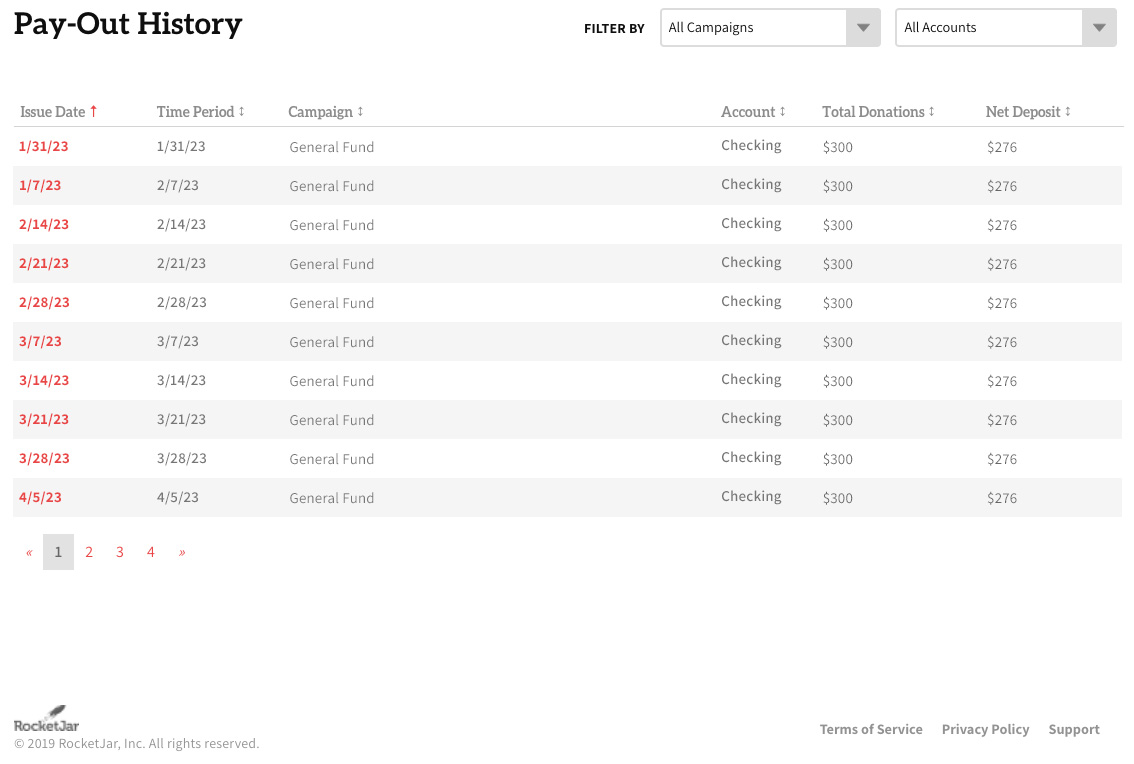
Filter by options:
Campaign Type - Under the All Campaigns dropdown you will see a list of your active & inactive campaigns. Once a single campaign is selected the report below will automatically update.
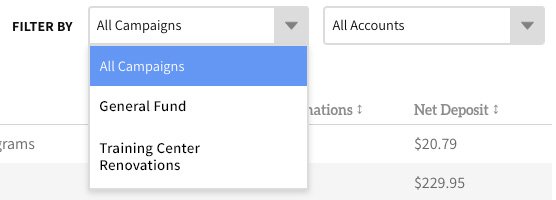
Stripe Account - Under the All Accounts dropdown any saved Stripe direct deposit accounts will be listed. Once an individual account is selected the report below will automatically update.