Venues & Geo-Location Check-In
The PrestoMobile platform uses geo-location to confirm where a user is when they are attempting to check-in. After a user is registered on the app it will ask for their permission to read their location, the only time the system is looking for a user’s location is when they click Check-In on an event.
PrestoMobile does not actively track a user’s location.
On the admin dashboard there are two different locations where admins can add, remove, and manage their venues.
Settings: Venue Management
To access the venue management page click on Settings within the main menu to the left on the dashboard. Within the Settings options click Manage Venues.
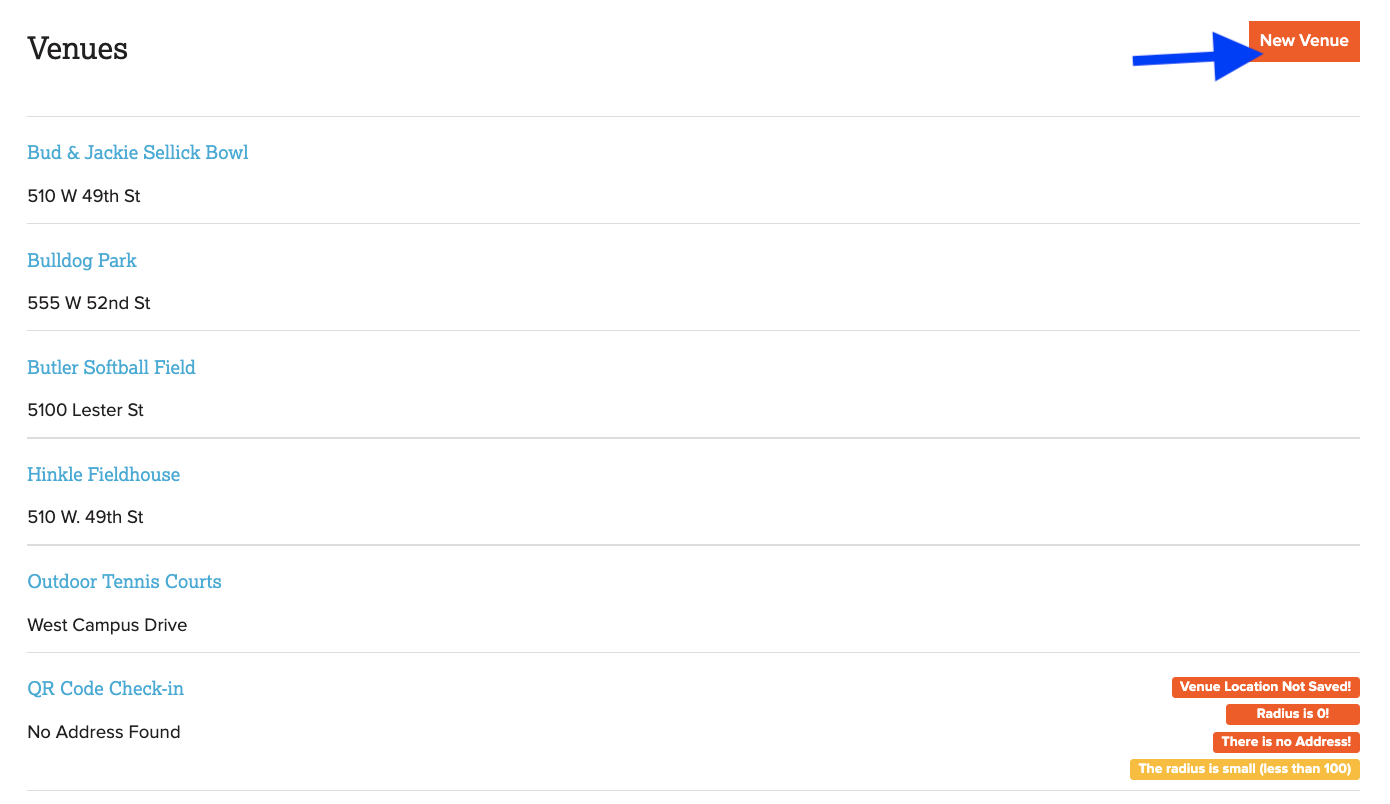
On this page you will see a list of all the venues saved to your specific platform including a QR Code Check-In venues (click HERE for more information on this feature). To create a new venue click New Venue.
You will now be prompted to enter the venue details which include name, address, & check-in radius. The check-in radius is the bubble/circle in which a fan must be within to check-in successfully. As you enter the address the map below will pinpoint to that location. Use the location marker to drag the radius circle around.

Event Details: Venue Selection & Addition
When creating a new event or editing an event you can search by venue name within the event detail settings or you can view a full list of the venues to select which venue should be saved to the event.

When selecting a venue from the full list option check the specific box for the venue you want to select and then click Add venue.
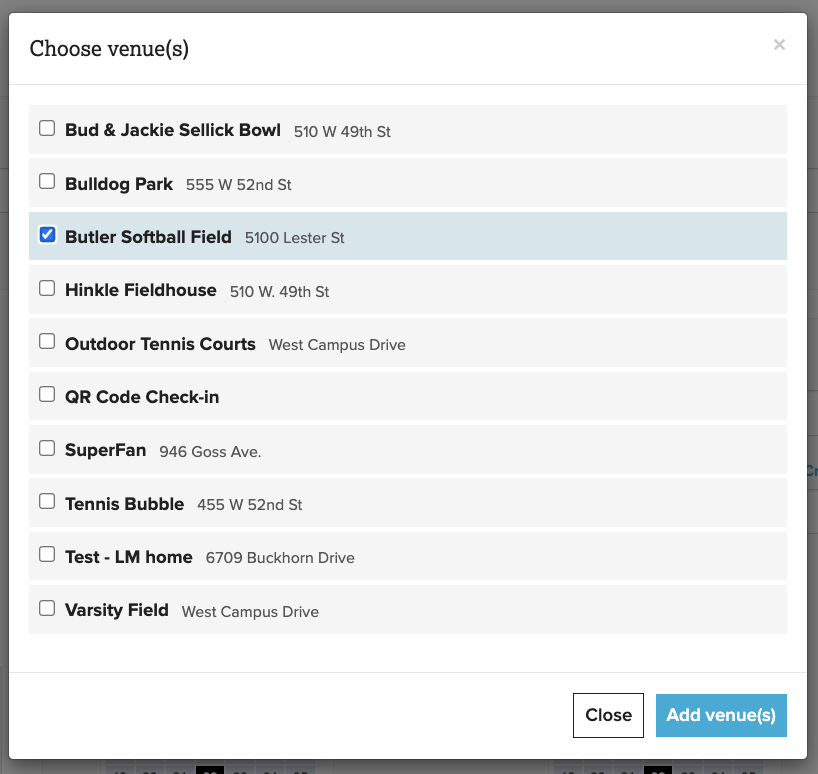
Within the events detail settings you can also create a new venue by clicking Create a New Venue.
⬅️ A screen will pop up like the one shown to the left. Enter the venue details and click Add Venue to save the venue on the event.